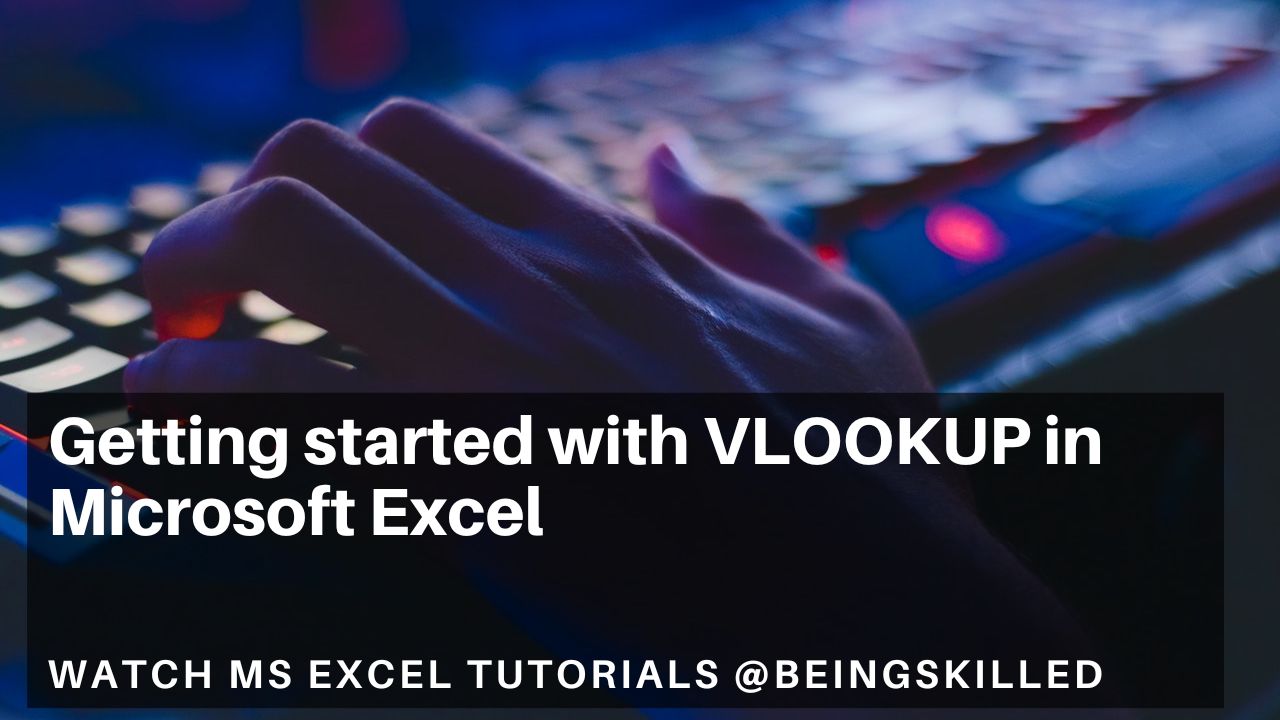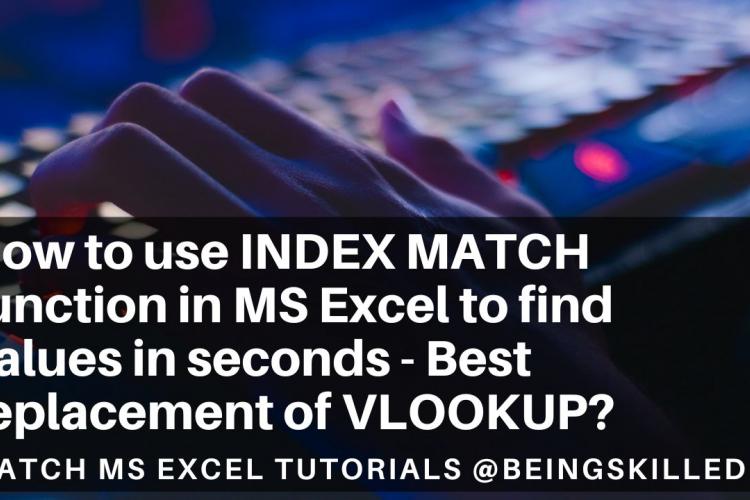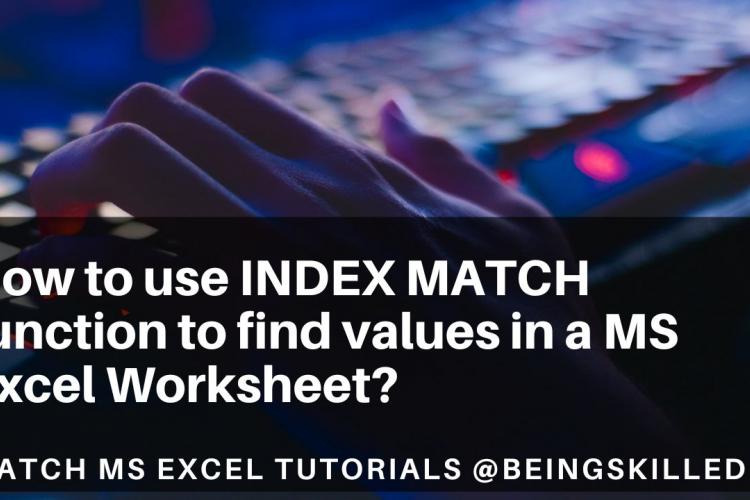A data is quite useless if it isn't analyzed properly. As the data is becoming more and more complex and scattered, we need tools to connect them together so that meaningful insights could be derived from them.
VLOOKUP is an inbuilt function in Microsoft Excel which is widely used by users to find the values in a table or a range by row.
The parameters of the VLOOKUP function = VLOOKUP(What you want to look up, where you want to look for it, the column number in the range containing the value to return, return an Approximate or Exact match – indicated as 1/TRUE, or 0/FALSE).
How VLOOKUP function works in Microsoft Excel - VLOOKUP stands for Vertical Lookup which basically means that whenever we search for a value (lookup value), it searches for that vertically in the selected column of the range of array.
For VLOOKUP to work in a desired manner, the values are to be arranged in such a manner that the value you look up for is to the left of the return value that you want to find.
Series of VLOOKUP Tutorials -
- How to use VLOOKUP function in Libreoffice Calc with VLOOKUP examples
- VLOOKUP in nutshell - How to use VLOOKUP in Microsoft Excel?
- How to compare two columns using VLOOKUP in Microsoft Excel?
- What is Vlookup function in Excel? How to search for values using Vlookup?
- How to use VLOOKUP function in excel, google sheets, libreoffice with vlookup examples?
There are several limitations of VLOOKUP namely -
If the lookup value is more than 256 characters long, then the VLOOKUP would fail.
VLOOKUP natively doesn't supports several special characters in the vlookup value or array.
To overcome limitations of VLOOKUP, combination of INDEX and MATCH functions can be used which are pretty fast in performing the search and locating the values similar to VLOOKUP.