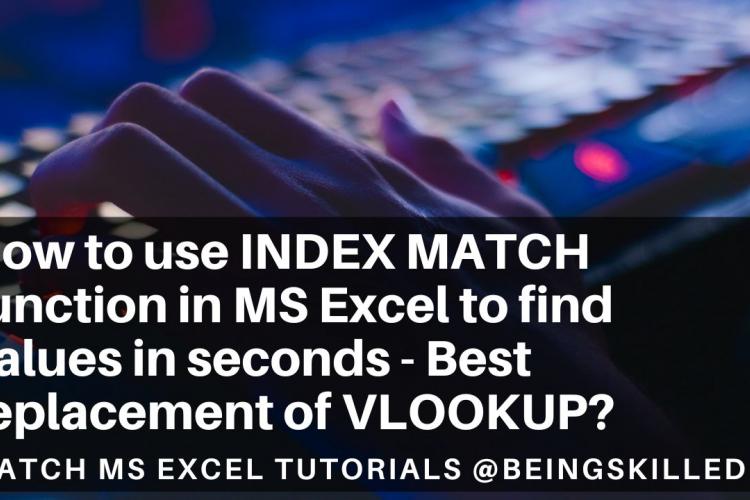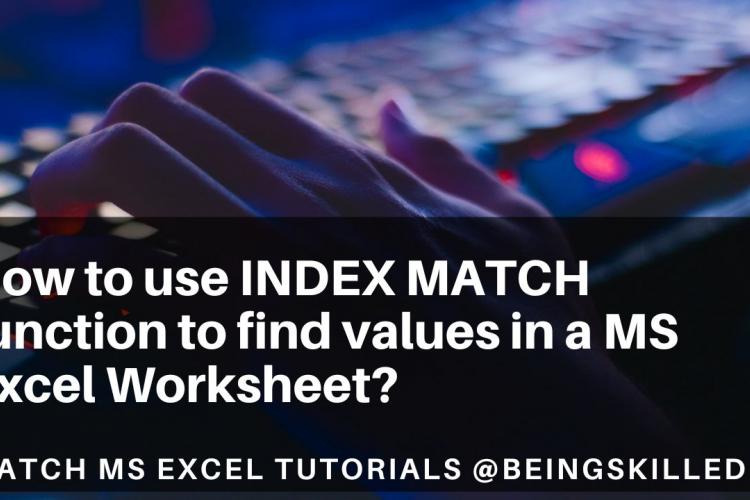In LibreOffice Writer (or Calc, Impress, etc.), you can easily change text formatting such as Bold, Italic, and Underline. Here’s how:
1. Using Toolbar Buttons
- Select the Text you want to format.
- Use the toolbar at the top to apply formatting:
- Bold: Click the B icon.
- Italic: Click the I icon.
- Underline: Click the U icon.
2. Using Keyboard Shortcuts
You can also use these keyboard shortcuts to quickly format text:
- Bold: `Ctrl + B`
- Italic: `Ctrl + I`
- Underline: `Ctrl + U`
3. Using the Format Menu
- Select the Text you wish to format.
- Go to Format > Character…
- In the Character dialog box, go to the Font Effects tab.
- Here, you can select Bold, Italic, Underline, and more.
4. Right-Click Menu
- Select the Text.
- Right-click and choose Character.
- In the Character settings, go to Font Effects to apply bold, italic, or underline.
Removing Formatting
To remove any formatting, you can:
- Select the formatted text.
- Click the relevant toolbar button (Bold, Italic, or Underline) again to toggle it off.
- Alternatively, use `Ctrl + M` to clear all formatting from selected text.
These options allow you to easily control text appearance in LibreOffice!
- Log in to post comments