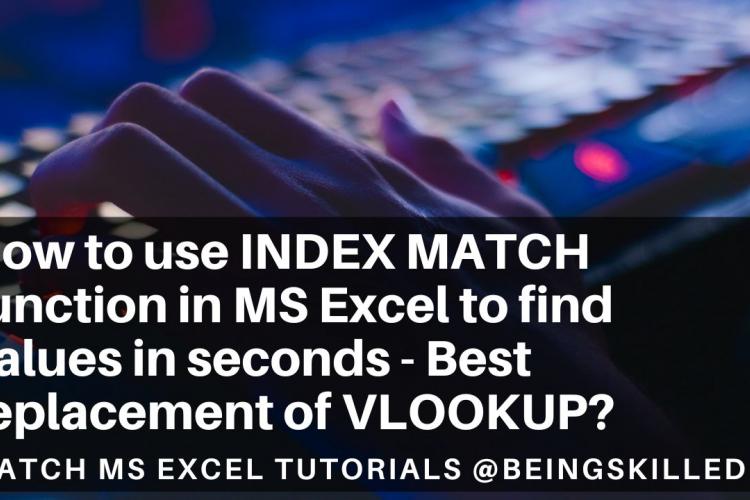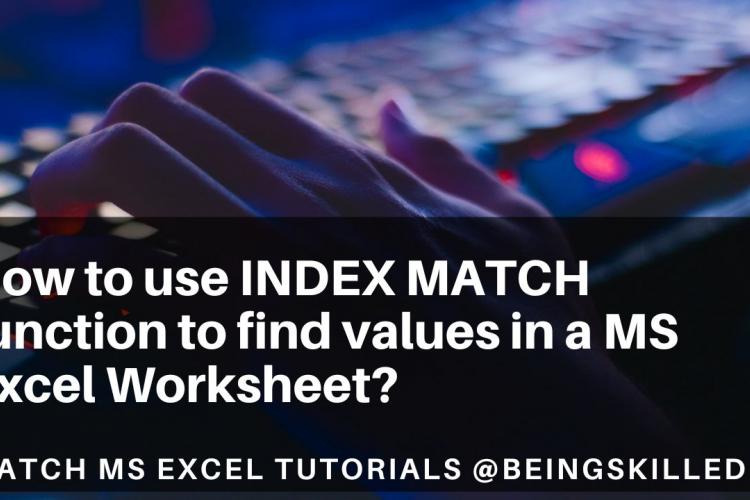In Microsoft Excel, you can change the case of text inside a cell using functions for Proper Case, Uppercase, and Lowercase. Here’s how to do it:
1. Convert to Uppercase (UPPER function)
This function changes all letters in a cell to uppercase.
- Syntax:
excel
=UPPER(cell)
- Example:
excel
=UPPER(A1)
If cell A1 contains "hello world," the formula will convert it to "HELLO WORLD."
2. Convert to Lowercase (LOWER function)
This function changes all letters in a cell to lowercase.
- Syntax:
excel
=LOWER(cell)
- Example:
excel
=LOWER(A1)
If cell A1 contains "HELLO WORLD," the formula will convert it to "hello world."
3. Convert to Proper Case (PROPER function)
This function capitalizes the first letter of each word in a cell, making it "Proper Case."
- Syntax:
excel
=PROPER(cell)
- Example:
excel
=PROPER(A1)
If cell A1 contains "hello world," the formula will convert it to "Hello World."
Steps to Apply the Function
1. Select an empty cell where you want the result to appear.
2. Enter the appropriate function formula (=UPPER(A1), =LOWER(A1), or =PROPER(A1)) based on the desired case.
3. Press Enter. The transformed text will appear in the selected cell.
Copy the Result Back to the Original Cell (Optional)
If you want the result to replace the original text:
1. Copy the cell with the formula result.
2. Right-click on the original cell and choose Paste Special > Values. This will paste only the text result, not the formula.
- Log in to post comments